Table of Contents
Microsoft Power BI is a powerful analytics and business intelligence tool that helps users connect, model and visualize business data and integrate those visuals into commonly used apps and services. Businesses looking to make data-driven decisions rely on the platform for meaningful solutions and insights. But even if you’re using Power BI planning and forecasting to streamline your financial planning and analysis (FP&A) process, there’s probably more you can do to maximize its impact.
We’ll dig into 13 important questions to consider when using Power BI for planning, including the two main types of planning solutions in Power BI. We’ll also discuss the data integration and underlying data models you should know about if you plan to use Power BI for business data integration and management.
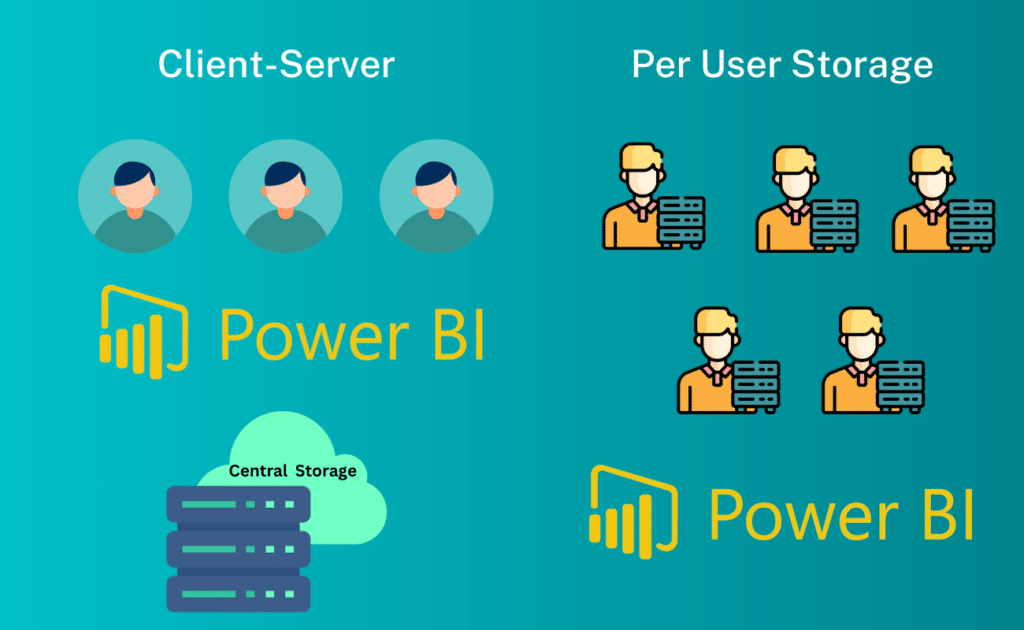
How Do You Implement Planning, Forecasting and Write-Back in Power BI?
Power BI isn’t just an analytics platform. With the right approach, it becomes an extremely versatile and powerful platform for planning, forecasting and write-back. Currently, there are two main types of planning solutions in Power BI:- Visuals connected to a central model via a web service
- Visual only
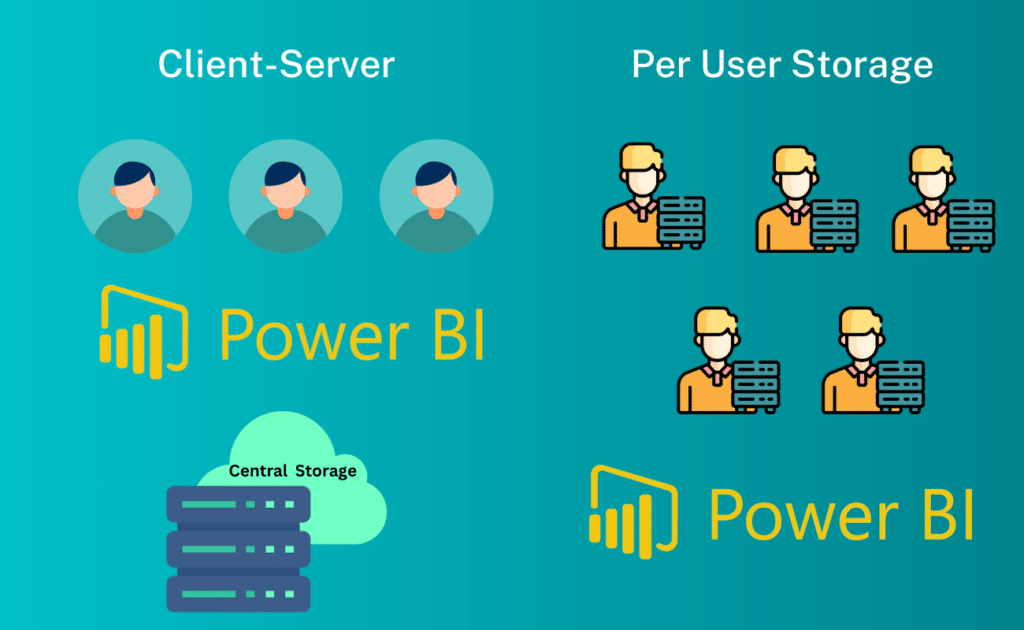
What’s Visual-Only Personal Storage?
Visual-only personal storage uses data storage that’s attached to the specific user for sharing data that can only be exported to Excel or text files. For either client-server or visual-only, read on for key questions you should ask, especially when looking to implement planning, write-back and forecasting in Power BI:Where and How Is the Planning Data Stored?
The planning process typically requires tight integration with the systems that contain the actual data that you want to use for comparison. Enterprise planning scenarios require a closer look at the underlying technology:- Are large-scale scenarios (more than 100 concurrent write-back users) supported?
- Does the solution enable real-time response, even in cases with very complex calculation logic?
- Does the solution support in-memory handling of data to enable peak performance?
How Can You Link to Your Existing Systems?
Check how easy it is to link to or integrate data from the relevant systems in your process, such as finance or marketing. Is a best practice Power BI model automatically created? Ideally, this process occurs even with data entry forms and reports. With proven connectors to key systems (enterprise resource planning, marketing, etc.), you can avoid extensive efforts to write custom extraction transformation and loading (ETL) packages and ongoing updates. Make sure the integration:- Has a reasonable number of customers and a high number (50-plus) consolidated entities used in the Power BI planning and forecasting process.
- Includes automated processes (not just manual handling of text files) for ongoing updates that don’t require a from-scratch custom project. Customization might be necessary for some specialized systems but not for common accounting systems, particularly for small and medium-size businesses (SMB).
What’s the Underlying Data Model?
The data model is the heart of your planning application. Verify that your modeling approach uses a central model that supports concurrent use and can be easily adapted by business users without requiring specific IT skills. If you need to go beyond simple simulation by a single user, a shared data model will be required. The preferred choice is Power BI, which provides the option to use different components such as hierarchies (product, customers, etc.). Re-creating everything from scratch in a proprietary planning app is typically not optimal. Additionally, check whether the vendor provides commonly required calculation logic (e.g., three-way forecasting) or if you can use existing logic in the model, e.g., DAX measures. If functionality is part of a proprietary (web) application, it’s typically much harder to customize than solutions built on widely used standards.How Does It Integrate with Power BI?
Different approaches integrate with Power BI differently. When looking at solutions, ensure that the approach supports key Power BI features. You want to avoid solutions that run legacy web apps in iframes in Power BI or, worse, offer a separate application with a user interface similar to Power BI. Make sure that your solution supports:- Inbound and outbound filtering: With inbound filtering, clicking on an object causes all other visualizations on Power BI reports to adapt accordingly. With outbound filtering, a selection in a Power BI slicer will filter the planning data entry screen.
- Power BI drill down: Power BI offers flexibility for users to define drill-down paths as needed, even between different dimensions such as time and product.
- Custom tool tips support: Integrate report pages that automatically adapt to the context of the selected object.







